Defederating GoDaddy 365
SUMMARY AND BACKGROUND
Customers can purchase a Microsoft 365 subscription direct with GoDaddy along with their primary domain. When this occurs, GoDaddy federates this domain and tenant, making it unable to transfer under the CSP program or Direct to Microsoft. Moving and defederating this account has been a major pain point and area of confusion which this blog post addresses.
In the solutions proposed in this guide you can perform the following:
Defederate the tenant without migrating
Never have to call GoDaddy
Keep user accounts vs deleting them
Have no downtime
High level-steps:
A. Prepare your End Users
B. Become a Tenant Admin in GoDaddy
C. Remove Federation with GoDaddy
D. Reset Users Passwords
E. Add a CSP Provider or Move Direct to Microsoft
F. Provision Licensing into the Account
G. Remove GoDaddy as Delegated Admin
H. Cancel GoDaddy Subscription
Prepare Your End Users
Defederating requires users to reset their passwords in order to be able to login to their account. You will need to have a password list to distribute to them or have them provide you passwords beforehand. You could just reset them all to a temporary password after federation and then they can change to whatever they want after.
Define a date and time in which you will be defederating. I recommend during non-business hours even though there is no downtime in mail flow with this solution. Provide end users with this information.
Since users may run into activation prompts within their office apps and outlook during the license transition, provide them documentation for how to sign back in after the license switch has taken place. For office apps they can simply go to File>Account>Sign Out>Sign In.
In outlook, users will be prompted to re-enter their new password after its changed:
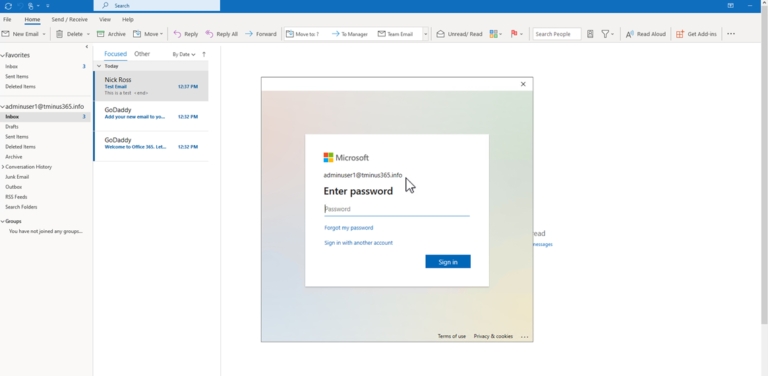
Become a Tenant Admin in GoDaddy
When a user sets up a 365 account directly with GoDaddy, they set up the initial user as an “admin” user but this user is redirected to the GoDaddy portal when trying to access the admin tab when going to Office.com. For this reason, we need to gain access to the true Global Admin so that we can perform the necessary powershell scripts to defederate the tenant.
Login to Portal.Azure.com with the admin user that was set up when the account was first created and click on the 3 lines in the top left corner
Click on Azure Active Directory. Then click on Users when the new tabs open up
Here you should see a user label with [email protected] Ex:

Click on this user and reset their password. If you already have access to this user, you can disregard this step.
Once you have copied the temporary password, place it in a notepad and open an incognito window in the browser. In the browser, go to office.com and sign in with that username and temporary password. Establish a new password. With this completed, you now have a user that can run the necessary powershell commands in the future steps.
Remove Federation with GoDaddy
Be Aware Before you perform this step you want to make sure all users have the passwords you will be resetting as they will not be able to login without that new password.
We can use the following PowerShell cmdlets to defederate the tenant. Note that you need to run PowerShell as administrator.
An example of a DomainId is “tminus365.com”. This would be the domain that was listed as federated that you want to covert to managed. After this is complete you will get a new commandline. You can run Get-MgDomain again and see that your domain is now “managed”.
Please Note ALL domains in the tenant need to be in a managed state for this to work correctly even if one is no longer in use.
Supporting CMDLET docs:
Reset Users Password
You can do this manually one user at a time if there aren’t many users in the account or you could use a powershell script to bulk update everyone passwords form a CSV file. If you plan to do them manually, then you can simply login to office.com as the admin we derived from section B and now that the tenant is defederated, you will be able to click into the admin tile and access the Users section like you are familiar with. Otherwise, you can connect to Powershell as administrator and run the powershell script below:
Add a new Provider and Provision Licensing
Now that the tenant is defederated, you can add a CSP provider with their delegated admin link or go direct to Microsoft.
For CSP:
Paste the appropriate link in a browser and sign into the tenant with the Global Admin credentials if you are not already logged in. Accept the relationship. After the acceptance, reload the page and you will see a new CSP listed.
Order licensing for this customer. If you are not changing the subscription, then all you would need to do is provision the same amount of seats as you have today, remove them as delegated admin, and cancel with GoDaddy. There is no other action that would be required. License ownership would transfer and there will be no downtime for users.
If you are changing the subscriptions that are assigned to users (i.e. you are moving them from Business Standard to Business Premium as an example) you will need to perform the following steps:
Order the licensing from CSP
See the licensing provisioned in the 365 Tenant for this customer under Billing>Your Products
Go to Users>Active Users and bulk assign the new licensing from CSP and unassign the licensing from GoDadddy.
Remove GoDaddy as Delegated admin
Cancel the GoDaddy subscription in the GoDaddy admin portal.
For Microsoft Direct:
In the Microsoft Admin Portal, go to Billing>Purchase Services
Purchase the licensing you want to have for your users
Follow the same steps as CSP to Assign licenses to users if you have changed their subscription type. (i.e. Moving from Business Standard to Business Premium).
Remove GoDaddy as Delegated Admin and Cancel Subscription
Warning! If you do not follow the steps to remove GoDaddy as a delegated admin before you cancel with them, they will run a script to delete all users in the account and remove the primary domain. You need to ensure you remove them as delegated admin after the move and ensure that their admin user is deleted in the account BEFORE cancelling the subscription. This action is recoverable, but it causes you to have to perform more work and it does involve downtime. If you would like to never have any concerns of this issue with additional safeguards, you should look at a solution that migrates to a new tenant in addition to defederation.
In the 365 Admin Portal
Under Settings>Partner Relationships>Click on GoDaddy and remove their roles:
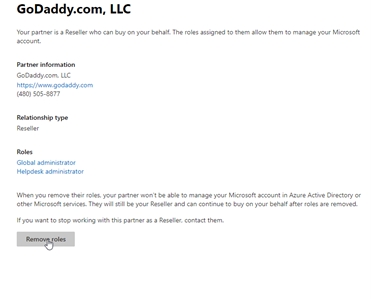
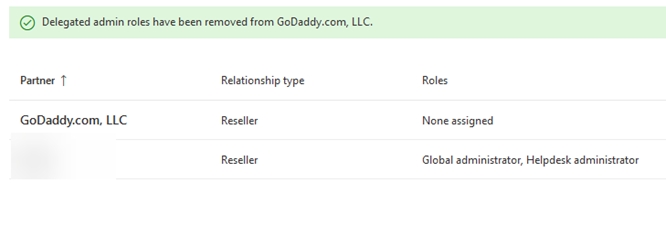
In GoDaddy, cancel the renewal:
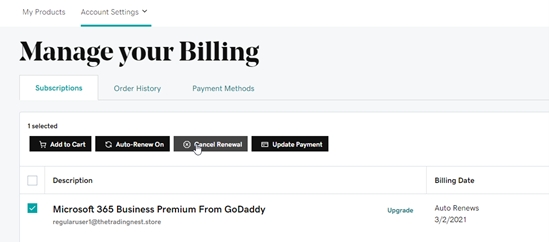
Conclusion
From here, the subscription from GoDaddy will expire at end of term and that is all. You now have a tenant under CSP with all of the typical management functionality you are familiar with. Hope this provided some targeted guidance on defederating a GoDaddy tenant! Please share with the community!
Bonus: SharePoint URLs
You would want to update the default URLs to reflect the tenant domain
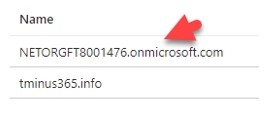
The video below is a bit outdated but still gives you some visual context about what to do. Continue to follow the steps above as some of the powershell scripts shown are no longer necessary. I will look to update this video in the near feature.
Last updated